Post-Processing via VisIt Cinema Export Wizard¶
A Cinema Export Wizard is available in VisIt v3.0.2 to directly export a Cinema database from VisIt. This can be demonstrated with sample data that can be downloaded from the VisIt tutorial page. Start by clicking on Open to bring up the VisIt File open dialog box. Navigate to the correct directory, select the data you wish to visualize and click OK:
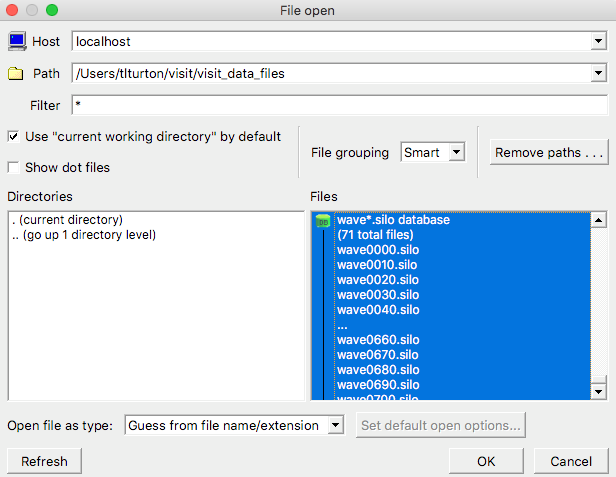
Click Add, select Pseudocolor and choose an appropriate variable such as pressure.
On the control bar, click File –> Save To Cinema to bring up the VisIt Cinema database dialog:
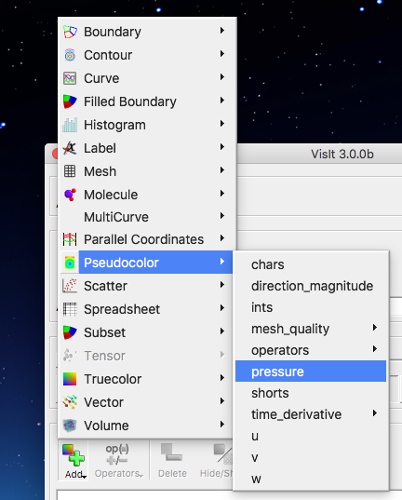

In the Cinema wizard, change the database name and path as needed, select Spec D for the current Cinema specification and choose Use screen capture to select the entire VisIt viewing window. The Camera type can be either static (no rotation, only time evolution of the currently rendered view) or phi-theta for the default rotations. Modify the number of phi and theta camera locations as desired. Click Next. On the next window, choose the number of frames (time steps) to include and click Finish.
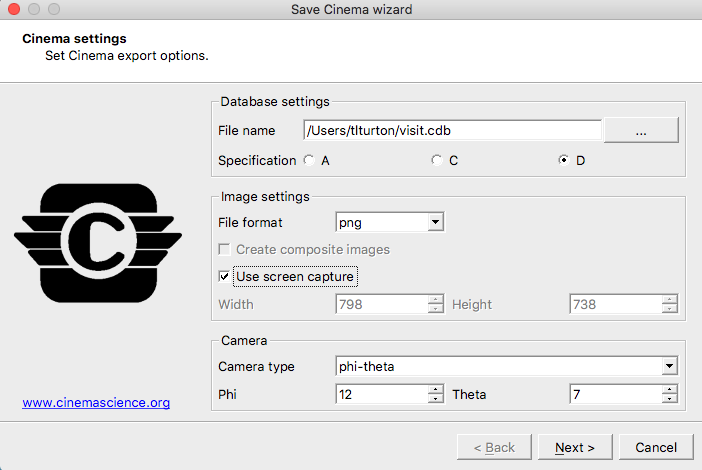
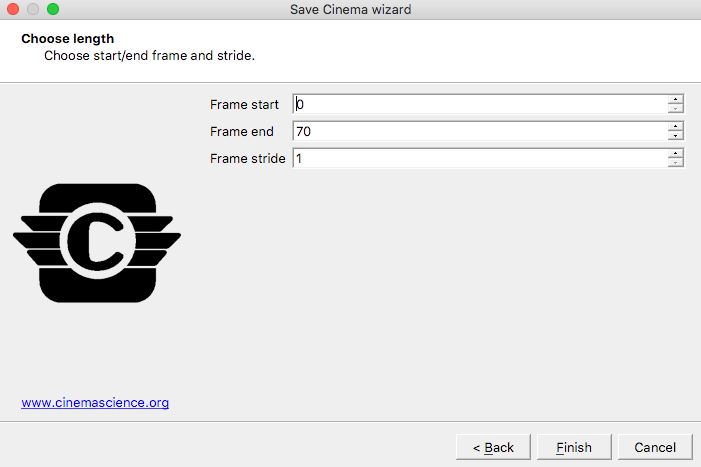
VisIt may request permission to access a terminal window which provides verbose output on CDB export progress.
Note: for users not familiar with VisiT, we refer you to the VisIt Documentation to get started.